Google Analytics For Google Forms: Your Complete Setup Guide
Google Analytics For Google Forms: Your Complete Setup Guide
Understanding The Google Forms And Google Analytics Connection

Connecting Google Forms with Google Analytics isn't a straightforward process. These two powerful Google tools lack a direct, built-in integration. This doesn't mean tracking valuable data from your Google Forms is impossible. It just requires understanding the limitations and exploring available solutions. This helps set realistic expectations before implementation.
The reason for this lack of native integration lies in the fundamental difference in how these tools function. Google Analytics primarily tracks website traffic and user behavior on web pages. Google Forms focuses on collecting data through form submissions. This difference creates a gap in seamlessly transferring data. However, this limitation also presents an opportunity to use creative solutions with other tools.
Bridging The Gap: Methods For Connecting Google Forms and Google Analytics
So, how can you track Google Forms submissions in Google Analytics? Here are some proven methods offering varying levels of complexity and insight:
- Embedding On Your Website: Embedding a Google Form directly onto your website allows Google Analytics to track page views and basic form interactions. This is a simple starting point for initial data gathering.
- Google Tag Manager (GTM): Google Tag Manager offers more sophisticated tracking. You can configure triggers within GTM to activate when users interact with specific form elements or submit the form, sending detailed event data to Google Analytics.
- Third-Party Solutions: Several third-party tools specialize in integrating Google Forms with Google Analytics. These platforms often offer pre-built integrations and extra features like form analytics and reporting.
To enhance user experience and gather valuable feedback, consider integrating with top website feedback tools. This helps optimize form design and boost conversion rates. Understanding Google Analytics' widespread adoption also highlights the importance of integrating it with your forms. As of 2025, Google Analytics holds a dominant position in website analytics, used by approximately 55.49% of all websites, reaching 37.9 million websites globally. While Google Forms doesn't integrate directly, using tools like Google Tag Manager lets you utilize this platform for form tracking. You can find detailed statistics here. The right approach depends on your technical skills, data needs, and available resources.
Setting Up Google Tag Manager For Seamless Form Tracking
Google Tag Manager (GTM) is a powerful tool that bridges the gap between your Google Forms and Google Analytics. It allows you to track valuable form interaction data that would otherwise be inaccessible. This guide will walk you through setting up GTM for comprehensive Google Forms tracking.
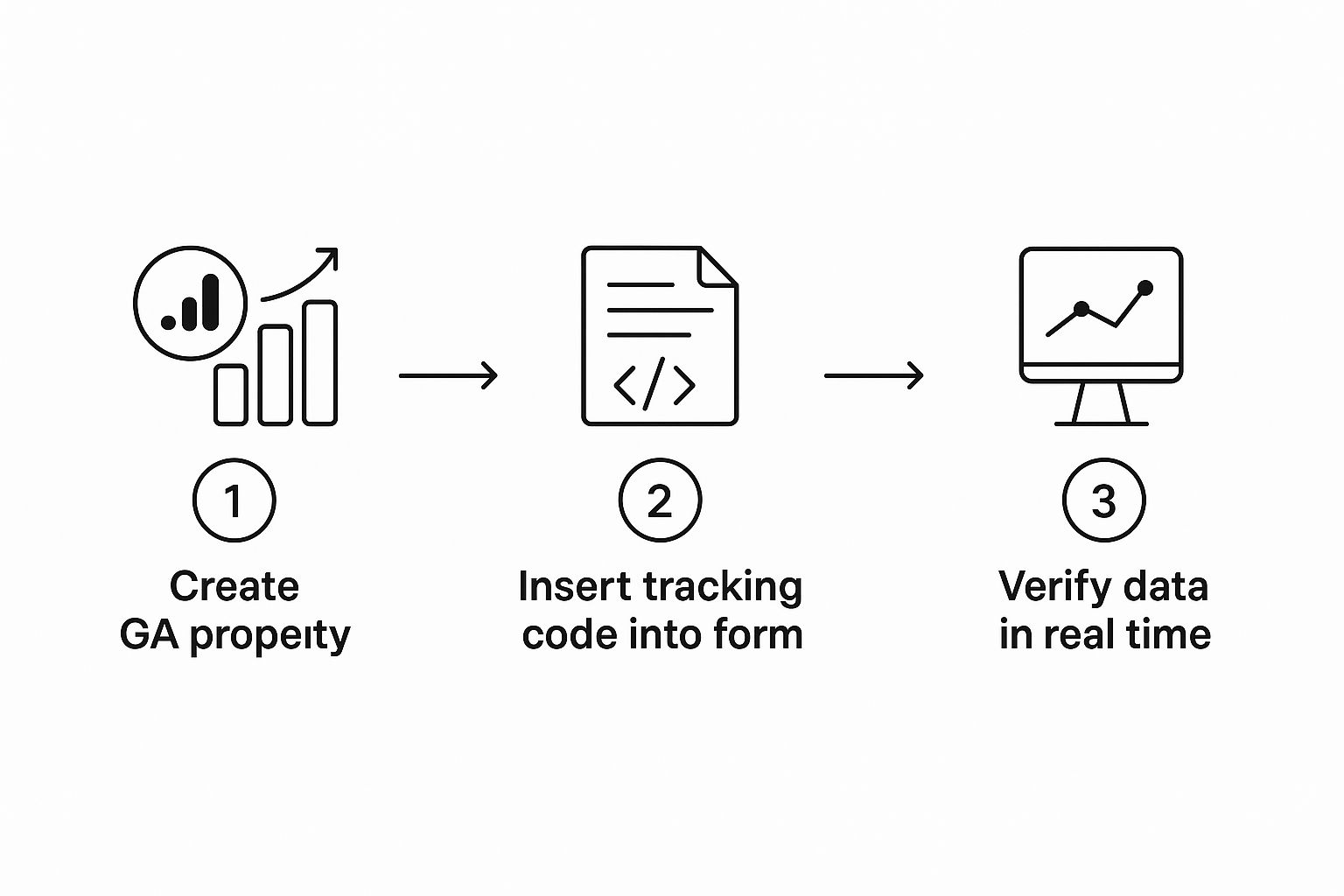
This infographic visualizes the process of setting up Google Analytics with your Google Forms. It highlights the three key steps: creating a Google Analytics property, inserting the tracking code, and verifying the data. A structured approach like this ensures accurate data collection and analysis, allowing you to leverage form data to improve user experience and boost conversions.
Creating Your GTM Container and Installing The Code
First, you'll need to create a GTM account and a container for your website. This container will house all the tags, triggers, and variables related to your tracking setup. Think of it as a central hub for your tracking configurations. After creating your container, you'll need to install the GTM container snippet on every page of your website that contains an embedded Google Form. This snippet is a small piece of JavaScript code that enables GTM to function.
Configuring Triggers To Capture Form Interactions
Next, you'll need to configure triggers within GTM. Triggers are essentially rules that determine when specific actions should activate tags. In the context of Google Forms, you'll want to create triggers that fire when a user submits a form, interacts with certain form fields, or performs any other interaction you want to monitor. For instance, you might track when a user clicks the submit button or selects an option from a dropdown menu.
Setting Up Tags To Send Data To Google Analytics
Once you've configured your triggers, it's time to set up tags. Tags collect data and send it to your Google Analytics account. You can choose from various tag types to ensure comprehensive data capture. It's crucial to link your tags to the correct triggers so that data is sent to Google Analytics at the appropriate moment. For example, a tag linked to a form submission trigger should transmit data about the submitted information.
Testing and Debugging Your GTM Setup
Finally, thoroughly test your GTM setup. GTM's preview and debug mode is a valuable tool for verifying that your tags are firing correctly in response to user interactions. This step ensures that your data is accurately flowing into your Google Analytics account.
The following checklist will help you ensure a proper GTM setup for Google Forms tracking.
GTM Setup Checklist For Google Forms
| Setup Step | Required Action | Verification Method | Common Issues |
|---|---|---|---|
| Create GTM Container | Create a new container in your GTM account | Check container ID | Container ID mismatch |
| Install GTM Snippet | Add the GTM snippet to your website's <head> and <body> tags | Verify snippet installation using GTM's preview mode | Snippet placed incorrectly |
| Configure Form Submission Trigger | Create a trigger that fires on form submissions | Use GTM's preview mode to test the trigger | Trigger not firing on form submission |
| Configure Form Interaction Triggers (Optional) | Create triggers for specific form interactions (e.g., field changes, button clicks) | Test triggers using GTM's preview mode | Triggers not firing on intended interactions |
| Set Up Google Analytics Tag | Configure a tag to send data to Google Analytics | Check data in Google Analytics reports | Incorrect tag configuration |
| Test and Debug | Use GTM's preview and debug mode to test the entire setup | Verify data accuracy and tag firing | Tags not firing or sending incorrect data |
This table outlines the key steps, actions, verification methods, and common issues encountered when setting up GTM for Google Forms. Following these steps meticulously helps ensure accurate data collection and analysis.
For more detailed information on lead tracking and data optimization, check out this guide on how to track leads with any form builder. Additionally, understanding how to get more Google reviews can indirectly improve data collection and provide valuable user feedback. By carefully implementing these steps, you'll establish a seamless flow of data from your Google Forms to Google Analytics, offering valuable insights into user behavior and form performance.
Maximizing Google Analytics 4 For Advanced Form Insights

Google Analytics 4 (GA4) offers a powerful, event-based tracking model, perfect for capturing detailed form interactions. Many users, however, only scratch the surface of its capabilities. This section explores how to use GA4's enhanced measurement to unlock advanced form insights that go beyond simple submission counts.
Setting Up Custom Events For Granular Tracking
GA4's real strength lies in its ability to track custom events. This allows you to move past basic form submissions and monitor specific user interactions within the form itself.
For example, you can track events like:
- Field Interactions: Capture when users begin entering data in a field, choose an option from a dropdown menu, or interact with a checkbox.
- Partial Submissions: Track when users fill out part of a form, but don't submit it. This helps identify potential friction points.
- Form Abandonment: See precisely where users drop off in multi-step forms, highlighting areas for improvement.
This granular level of tracking offers invaluable data for understanding user behavior and optimizing your form design.
Leveraging GA4's Machine Learning For Predictive Insights
GA4 uses machine learning to provide predictive insights, including form abandonment predictions. This allows you to proactively identify users who might abandon a form and implement strategies to re-engage them.
For example, you could send a targeted email to users who interacted with a form but didn't submit it. This proactive approach can significantly improve your form completion rates. GA4's automated insights can also uncover hidden patterns in user behavior, providing new opportunities for optimization.
Custom Dimensions and Conversion Path Analysis
Custom dimensions add another layer to your form analysis by categorizing forms based on specific criteria. You could categorize forms by purpose (lead generation, feedback, etc.), location on your website, or target audience. This segmentation enables deeper analysis and comparison of form performance across different categories.
GA4's conversion path analysis clarifies the steps users take before submitting a form, revealing the most effective channels and touchpoints in your conversion funnel. You can see how users navigate your website before interacting with a form, helping you refine the user journey.
GA4 has seen substantial growth, with 14.8 million websites (43% market share) currently using it. In the United States alone, 3.2 million websites use GA4. This makes it a leading choice for businesses seeking advanced analytics. Explore this topic further here.
By strategically implementing these advanced GA4 features, you can turn basic form data into actionable insights, resulting in better user experiences and higher conversion rates. Understanding where users interact with and abandon your forms helps you pinpoint areas for improvement and optimize your forms for maximum performance.
Advanced Tracking Techniques That Reveal User Behavior
Simply counting form submissions isn't enough anymore. To truly understand user interaction, we need to dive deeper. This means using advanced tracking techniques within Google Analytics for Google Forms. This approach unlocks valuable insights into user behavior, giving you actionable intelligence to improve user experience and boost conversions.
Capturing Field-Level Interactions and Measuring Completion Rates
Advanced tracking allows you to capture field-level interactions. Instead of just knowing if a user submitted a form, you can see how they interacted with each field.
This granular data can reveal a lot. For example, you can see how long users spend on particular fields, which fields they often skip, and whether they change their answers multiple times. This helps pinpoint friction points within your form.
You can also measure completion rates by section in multi-step forms. This shows you exactly where users are abandoning the process, highlighting potential roadblocks.
Implementing Heat Mapping Through Analytics Events
Heat maps offer a visual way to understand form interactions. You can implement heat mapping by tracking analytics events, recording clicks and mouse movements on form fields.
This shows which fields grab the most attention and which are often overlooked, helping you optimize form design and guide user focus effectively.
Tracking Time Spent on Different Form Sections and Measuring Impact of Form Placement
Tracking the time spent on each form section provides valuable data on user engagement. This helps you evaluate the effectiveness of each section's design and content. For instance, if users are spending an unusually long time on a section, it might indicate confusion or difficulty.
Where you place your forms also matters. The placement can significantly impact conversion rates. By tracking form submissions across different pages, you can identify the most effective locations. Maybe a dedicated landing page works better than embedding the form in a long blog post.
Setting Up Cross-Domain Tracking and Capturing Partial Submissions
If your forms span multiple websites, cross-domain tracking is essential for accurate data. It ensures seamless tracking as users navigate between different domains during form completion.
Capturing partial submissions, where a user doesn't complete the entire form, offers further insights. Even without a full submission, analyzing this partial data can reveal valuable information about user intent and potential obstacles.
Creating Custom Reports That Align With Business Objectives
Google Analytics allows you to create custom reports tailored to your specific business goals. You can focus on particular form fields, demographics, or conversion sources. This targeted approach provides focused insights and simplifies communication with stakeholders.
By using these advanced tracking techniques, you transform basic form data into powerful insights. These insights can drive optimization efforts and significantly improve overall form performance. You might be interested in: How to master conversion tracking with specialized tools.
Real-World Applications Across Different Industries
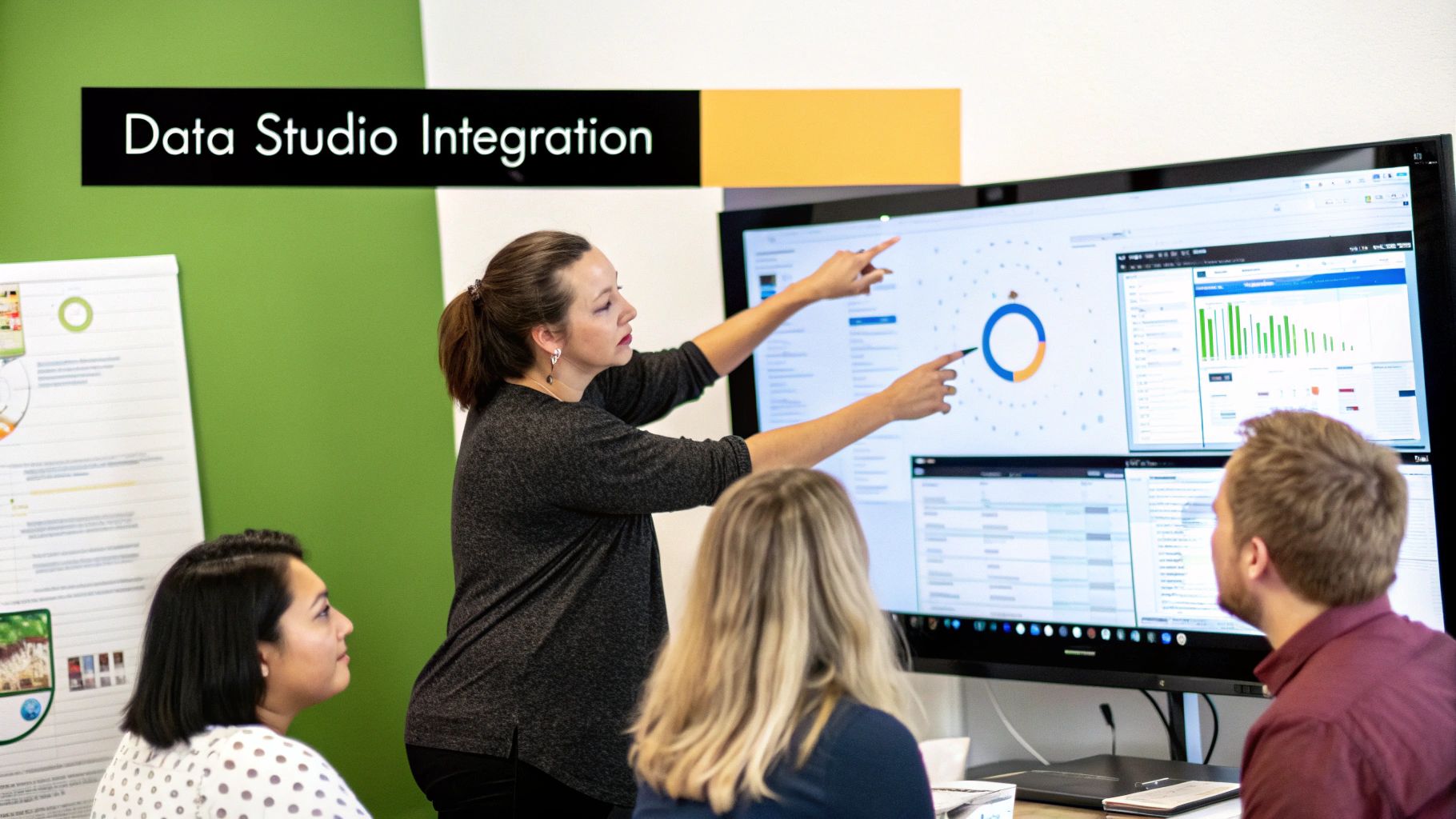
Understanding how other organizations use Google Analytics for Google Forms can be incredibly helpful as you develop your own strategy. This section explores practical applications across a variety of industries, highlighting just how versatile this combination can be.
From Small Businesses to Large Enterprises
Small businesses often use Google Analytics for Google Forms to keep tabs on lead generation. Imagine a local bakery using a form to gather email addresses for a newsletter. Through Google Analytics, they can track submissions and see how many sign-ups they're getting. This gives them valuable insight into how their marketing efforts are performing.
Large enterprises, however, might use this same setup to monitor much more complex processes. Think of a multinational corporation tracking employee satisfaction through a detailed feedback form. Using Google Analytics, they can segment the responses by department or location, which allows them to make targeted improvements.
Sector-Specific Considerations and Creative Solutions
Because different industries face unique challenges, they've come up with some innovative ways to use form tracking. In healthcare and finance, compliance requirements play a big role in how data is collected and stored. Google Analytics helps organizations in these sectors ensure they're meeting those regulations by verifying data integrity and tracking submissions.
Government agencies also utilize Google Analytics for Google Forms, often with a focus on accessibility for all users. The platform's user-friendly interface and robust features make it a valuable tool even for government applications. You can find more information about web analytics adoption by governments here.
Scalability Challenges and Best Practices
High-volume environments, such as e-commerce platforms, often deal with scalability challenges. They might process thousands of form submissions daily, and it's critical that they maintain data accuracy throughout. Google Analytics allows them to monitor form performance in real-time and spot any bottlenecks, ensuring a smooth user experience even under pressure.
Looking at these real-world examples, some best practices become clear. Prioritizing the right metrics, finding creative tracking solutions, and understanding your industry's specific needs are essential for successfully integrating Google Analytics with your forms. By learning from how other organizations use these tools, you can avoid common problems and identify opportunities tailored to your own business.
Analyzing Performance And Optimizing For Better Results
Analyzing your Google Forms data through Google Analytics is crucial for optimizing performance and achieving better results. This section explores how to interpret key metrics, identify bottlenecks, understand user behavior, and transform data into actionable improvements for higher completion rates and increased user satisfaction.
Identifying Bottlenecks and User Friction
One of the primary benefits of integrating Google Analytics with your Google Forms is the ability to identify bottlenecks in your form flow. By tracking user progress through each section, you can pinpoint where users are abandoning the process. This might appear as a high drop-off rate at a specific question or a longer-than-average time spent on a particular section.
For example, if users consistently abandon the form at a question requesting personal information, it could indicate privacy concerns or a perceived lack of relevance. Addressing such issues can significantly improve the user experience and completion rates.
Additionally, analyzing field-level interactions helps reveal which fields cause the most user friction. This could involve tracking how long users take to answer specific questions, how often they change their answers, or if certain fields are frequently skipped.
These insights provide valuable clues for optimizing your form fields. You might simplify complex questions, reword confusing language, or reorder fields for a smoother flow, ultimately leading to a more intuitive and user-friendly experience.
Segmenting Your Data For Deeper Insights
Effective data analysis relies heavily on segmentation. Dividing your data into meaningful segments uncovers hidden patterns in user behavior. For instance, segmenting your audience by traffic source reveals differences in completion rates between users arriving from social media, email campaigns, or organic search.
This understanding allows you to tailor your form design and messaging to specific audience groups, maximizing its effectiveness for each segment.
Furthermore, segmenting by device type can expose usability issues specific to mobile or desktop users. This might involve optimizing form layout for smaller screens or simplifying the input process for mobile devices. For more effective segmentation, consider using UTM parameters.
A/B Testing and Automated Alerts
Using insights from your analytics, you can implement A/B testing strategies to compare different form variations. This helps identify which version performs best. A/B testing might involve experimenting with form length, question phrasing, or call-to-action buttons.
By continuously testing and iterating based on data, you can ensure your forms are optimized for maximum conversion rates.
Setting up automated alerts in Google Analytics notifies you of significant performance changes, such as a sudden drop in completion rates or a spike in form abandonment. This proactive approach allows you to quickly identify and address potential issues, maintaining optimal form performance.
Building Custom Dashboards for Stakeholder Communication
Building custom dashboards in Google Analytics provides a clear overview of form performance for stakeholders. By visualizing key metrics like completion rates, conversion rates, and user engagement, you can effectively communicate the impact of your optimization efforts.
To understand the key metrics you should track, let's look at the table below.
Key Form Analytics Metrics And Benchmarks
| Metric | Definition | Good Benchmark | Optimization Tips |
|---|---|---|---|
| Completion Rate | Percentage of users who complete the form | 70-80% | Simplify form, remove unnecessary fields, improve mobile responsiveness |
| Conversion Rate | Percentage of form submissions that lead to desired action (e.g., purchase, signup) | 2-5% (varies widely by industry) | Strong call to action, optimize landing page experience, A/B test different form versions |
| Time to Completion | Average time users take to complete the form | Under 2 minutes (ideal) | Streamline form flow, reduce number of fields, optimize mobile responsiveness |
| Abandonment Rate | Percentage of users who start but do not complete the form | <30% | Identify friction points, improve form clarity, use progress indicators in multi-step forms |
This table summarizes important metrics to track for Google Forms performance analysis, along with industry benchmarks and optimization tips.
By consistently implementing these strategies and analyzing your data, you can continuously improve your forms and achieve measurable increases in both conversion rates and user engagement. Stop guessing and start using data-driven insights to optimize your forms with LeadPulse. LeadPulse provides comprehensive tracking and attribution data, integrating with your forms and CRM to reveal the true source of your leads and customers.