How to Add Hidden Fields to Webflow
Adding Hidden Fields to Your Webflow Form
Step 1: Add an Embed Element
The first step is to add an Embed element to your form. The ideal spot for this is right below the last input field your visitors fill out, and just above the Submit button.
Step 2: Add Hidden Fields Code
Add the following code to your Embed element. This code creates hidden fields that will capture all the attribution data:
<input type="hidden" class="form-item field hidden" id="LeadPulse_channel" name="LeadPulse_channel" value="[channel]">
<input type="hidden" class="form-item field hidden" id="LeadPulse_subChannel" name="LeadPulse_subChannel" value="[subchannel]">
<input type="hidden" class="form-item field hidden" id="LeadPulse_source" name="LeadPulse_source" value="[source]">
<input type="hidden" class="form-item field hidden" id="LeadPulse_utm_source" name="LeadPulse_utm_source" value="[utm_source]">
<input type="hidden" class="form-item field hidden" id="LeadPulse_utm_medium" name="LeadPulse_utm_medium" value="[utm_medium]">
<input type="hidden" class="form-item field hidden" id="LeadPulse_utm_campaign" name="LeadPulse_utm_campaign" value="[utm_campaign]">
<input type="hidden" class="form-item field hidden" id="LeadPulse_utm_term" name="LeadPulse_utm_term" value="[utm_term]">
<input type="hidden" class="form-item field hidden" id="LeadPulse_utm_content" name="LeadPulse_utm_content" value="[utm_content]">
<input type="hidden" class="form-item field hidden" id="LeadPulse_landing_page" name="LeadPulse_landing_page" value="[landingpage]">
<input type="hidden" class="form-item field hidden" id="LeadPulse_landing_page_group" name="LeadPulse_landing_page_group" value="[landingpagegroup]">
<input type="hidden" class="form-item field hidden" id="LeadPulse_first_landing_page" name="LeadPulse_first_landing_page" value="[firstlandingpage]">
<input type="hidden" class="form-item field hidden" id="LeadPulse_referrer" name="LeadPulse_referrer" value="[referrer]">
Step 3: Test Your Form
After adding the hidden fields:
- Publish your Webflow site
- Navigate to the page with your form
- Complete and submit the form
- Check your form submissions in Webflow's Project Settings > Forms
You should see the attribution data captured in the hidden fields, including:
- Channel (e.g., "search" for organic search)
- SubChannel (e.g., "google" for Google search)
- Landing page information
- UTM parameters (if present)
What Attribution Data Gets Captured
LeadPulse captures comprehensive attribution data:
- Channel: Primary traffic category (search, social, email, referral, direct, paid)
- SubChannel: Specific platform (google, facebook, linkedin, etc.)
- Source: Exact source domain
- UTM Parameters: Any utm_source, utm_medium, utm_campaign, utm_term, utm_content values
- Landing Page: First page the visitor landed on
- Landing Page Group: Top-level section of your site (e.g., /blog)
- First Landing Page: Very first page the visitor ever saw on your site
- Referrer: The full referring URL
For SEO tracking specifically, you'll see:
- Channel: "search"
- SubChannel: "google" (or bing, duckduckgo, etc.)
- utm_medium: "organic" (inferred when actual UTM parameters aren't present)
Why Track SEO Leads in Your Webflow Forms
The Attribution Challenge
Most businesses invest significantly in SEO, but many struggle to accurately track which form submissions came from organic search versus other channels. Without proper attribution, it's impossible to calculate the true ROI of your SEO efforts or make data-driven decisions about where to allocate marketing resources.
LeadPulse solves this problem by capturing and storing visitor attribution data, including traffic source, landing page, and referrer information, then automatically populating this data into your Webflow form submissions.
Understanding LeadPulse for Attribution Tracking
How LeadPulse Works
LeadPulse is a lightweight JavaScript solution that:
- Captures visitor source information when someone lands on your site
- Stores this data in the visitor's browser
- Automatically adds the attribution data to your forms when submitted
- Works seamlessly with Webflow forms
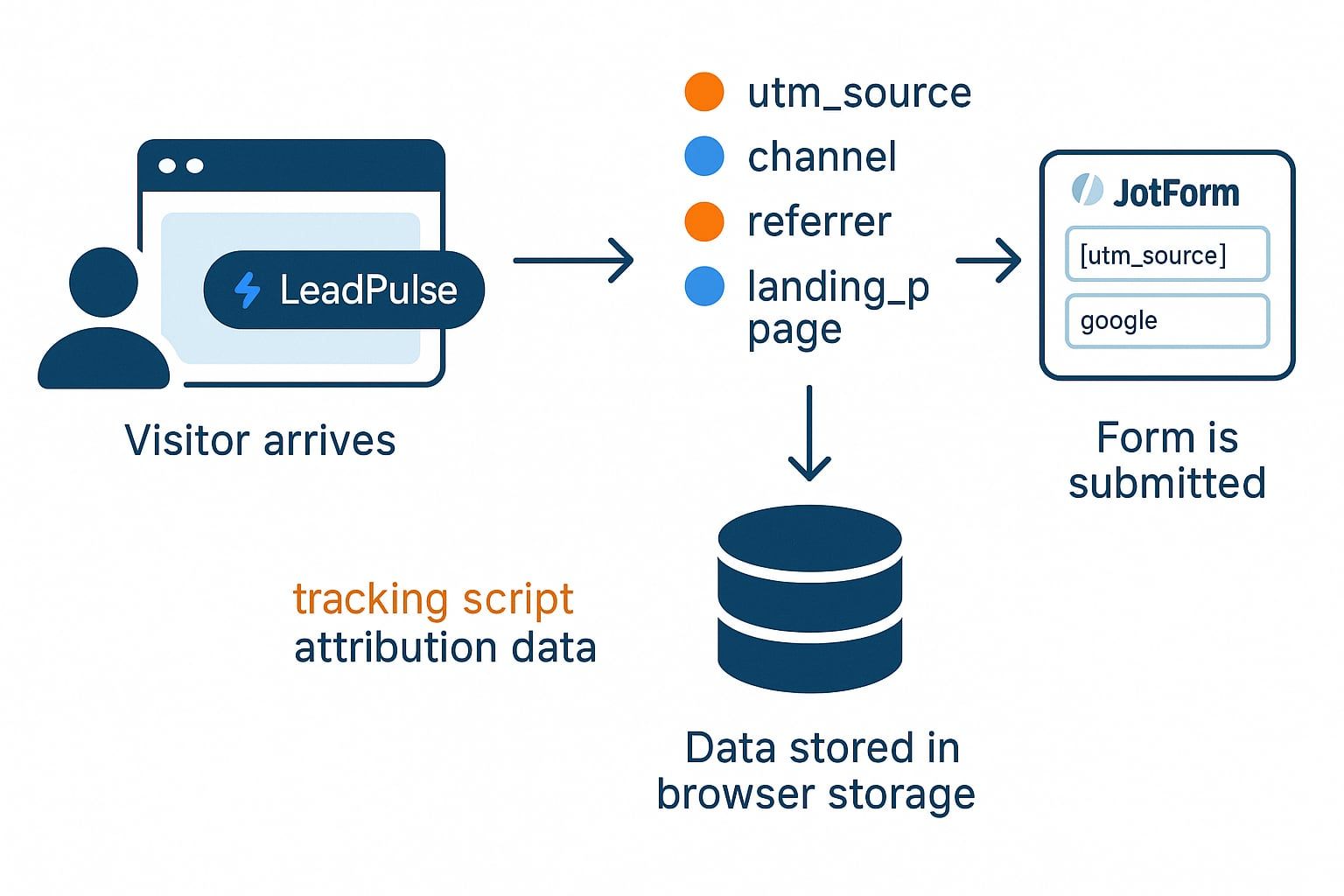
Setting Up LeadPulse for SEO Tracking
Quick Installation
To start tracking where your leads come from:
- Sign up for a LeadPulse account
- Add the LeadPulse JavaScript snippet to your website:
<script src="https://cdn.jsdelivr.net/gh/rsayfutdinov/getleadpulse@v1.0/embed.js?api_key=YOUR_API_KEY"></script>
- Add this code right before the closing </head>tag on every page of your website
- No additional configuration is needed - LeadPulse will automatically start tracking visitors
Analyzing SEO Lead Data
Making Data-Driven Decisions
Once you've collected lead attribution data, you can:
- Create segments based on traffic source: Filter form submissions by channel to see which sources generate the most leads
- Analyze landing page performance: Determine which pages are most effective at converting SEO traffic into leads
- Evaluate keyword effectiveness: By examining the referring URLs from search engines, you can often identify which keywords are driving valuable leads
- Calculate SEO ROI: With accurate attribution data, you can finally calculate the true return on your SEO investment:
- Leads from SEO ÷ SEO investment = Cost per lead
- Revenue from SEO leads ÷ SEO investment = ROI
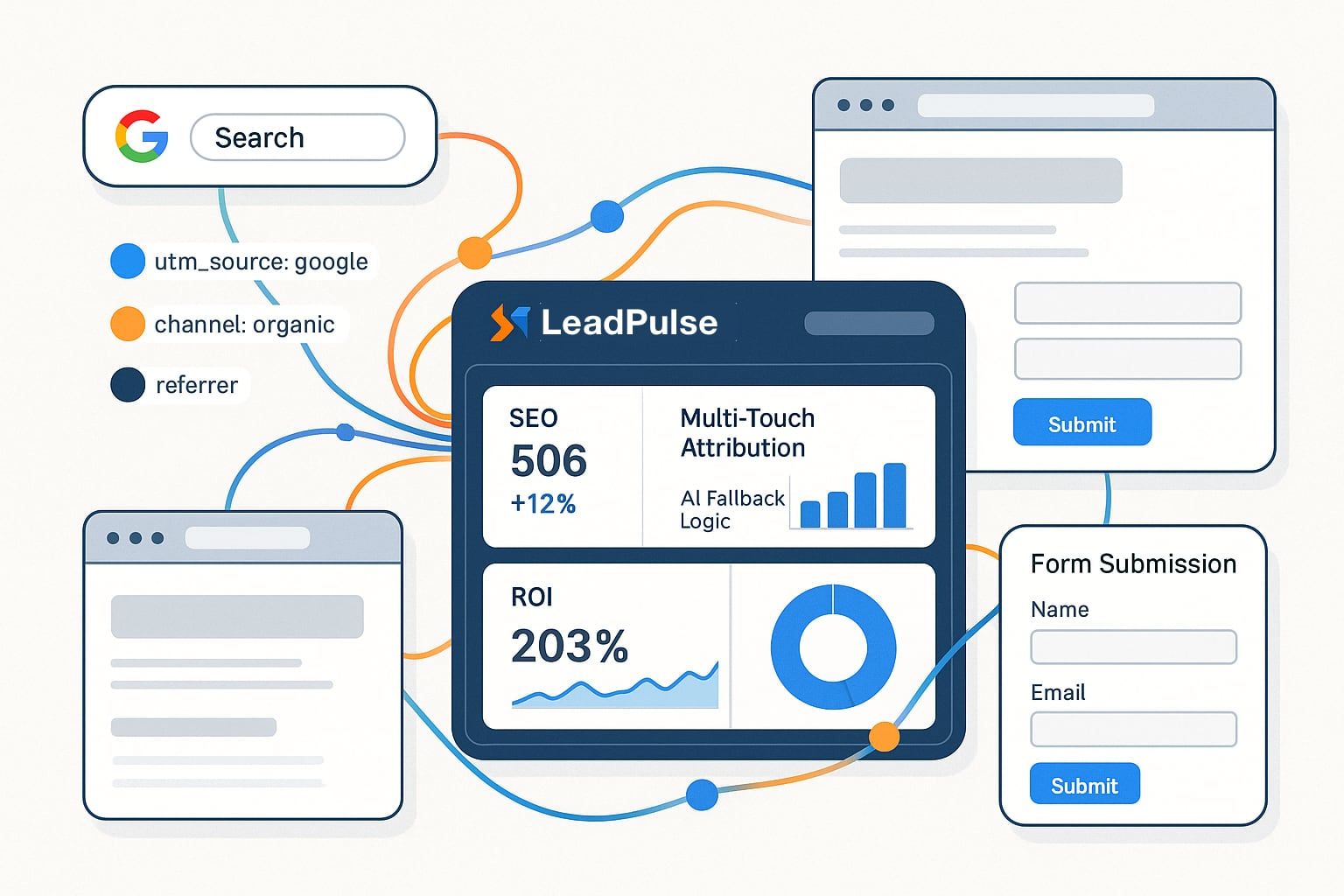
Troubleshooting Common Issues
If you're not seeing attribution data in your form submissions:
- Check the script installation: Verify the LeadPulse script is properly added to your site's header
- Inspect field names: Ensure your hidden fields use the exact LeadPulse_ prefix
- Test with different browsers: Some privacy settings might affect tracking
- Check for cross-domain issues: If your form is on a different domain than your main site, additional configuration may be needed
Getting Started Today
Ready to start tracking your SEO leads properly?
- Sign up for LeadPulse and get your API key
- Install the tracking script on your website
- Add the hidden fields to your Webflow form
- Start collecting accurate attribution data
By implementing proper SEO lead tracking with LeadPulse and Webflow, you'll gain valuable insights that help you optimize your marketing spend, improve your content strategy, and ultimately generate more leads at a lower cost.
Take control of your marketing attribution today by implementing LeadPulse with your Webflow forms.